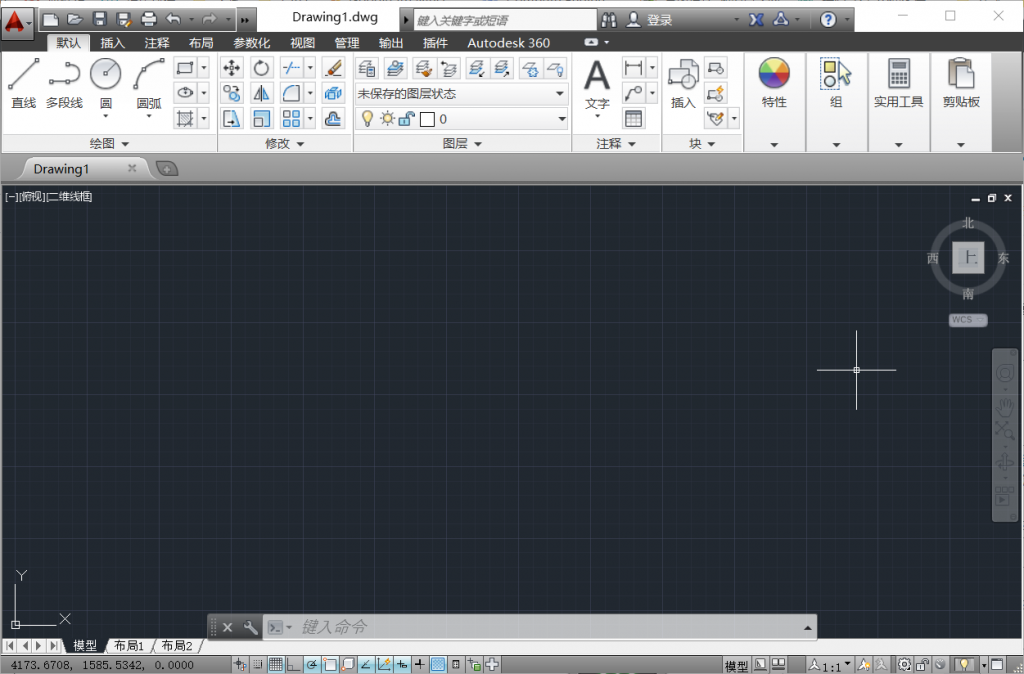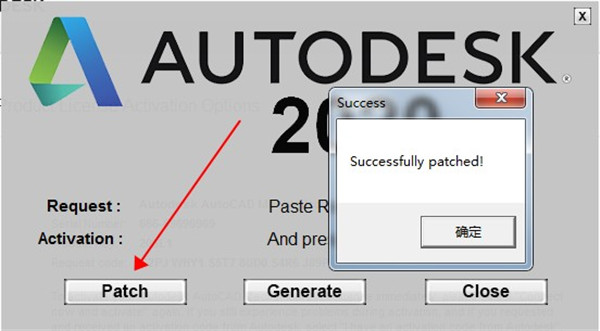
文章以AutoCAD2014安装为例,讲一下AutoCAD注册机的使用方法,希望能帮到大家。从CAD2010到CAD2020安装激活其实原理是一样的,可以举一反三。
注意事项:文章源自合一学院-https://unvmax.com/autocad%e6%b3%a8%e5%86%8c%e6%9c%ba%e4%bd%bf%e7%94%a8%e6%95%99%e7%a8%8b.html
1.Windows10需把Windows Defender暂时关掉,因为它会把CAD注册机删掉 怎样关闭? 点击查看 文章源自合一学院-https://unvmax.com/autocad%e6%b3%a8%e5%86%8c%e6%9c%ba%e4%bd%bf%e7%94%a8%e6%95%99%e7%a8%8b.html
2.这个过程最好断网操作,如果失败可以重复操作;文章源自合一学院-https://unvmax.com/autocad%e6%b3%a8%e5%86%8c%e6%9c%ba%e4%bd%bf%e7%94%a8%e6%95%99%e7%a8%8b.html
3.注册机分32位和64位,请选择对应的版本。文章源自合一学院-https://unvmax.com/autocad%e6%b3%a8%e5%86%8c%e6%9c%ba%e4%bd%bf%e7%94%a8%e6%95%99%e7%a8%8b.html
从CAD2010到CAD2020安装激活其实原理是一样的,可以举一反三。 文章源自合一学院-https://unvmax.com/autocad%e6%b3%a8%e5%86%8c%e6%9c%ba%e4%bd%bf%e7%94%a8%e6%95%99%e7%a8%8b.html
1.打开CAD软件
点击桌面的【AutoCAD 2014 – 简体中文 (Simplified Chinese)】文章源自合一学院-https://unvmax.com/autocad%e6%b3%a8%e5%86%8c%e6%9c%ba%e4%bd%bf%e7%94%a8%e6%95%99%e7%a8%8b.html

2.接受【隐私声明】
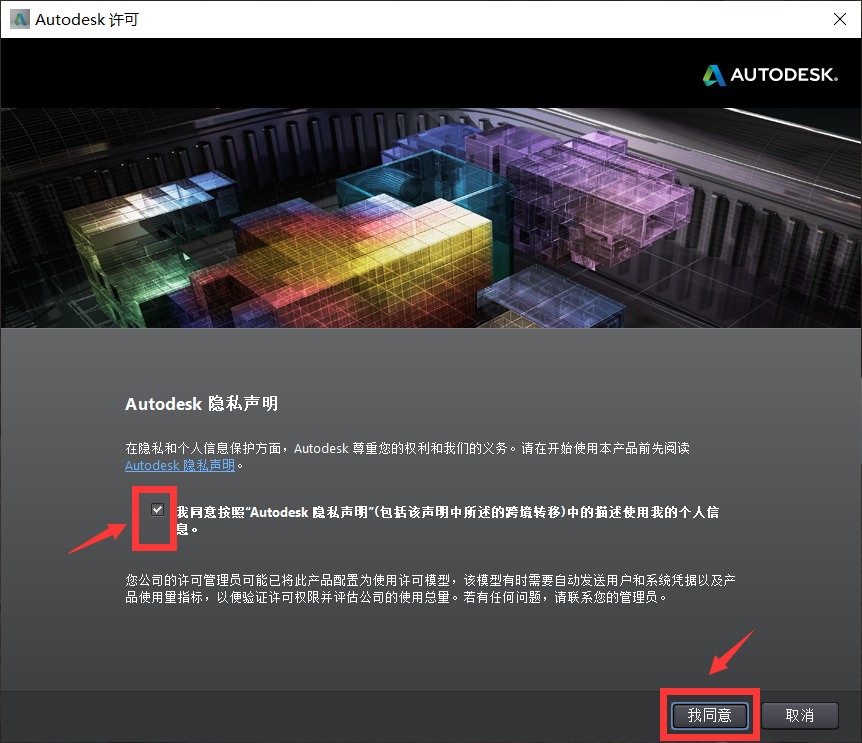
3. 点击【激活】
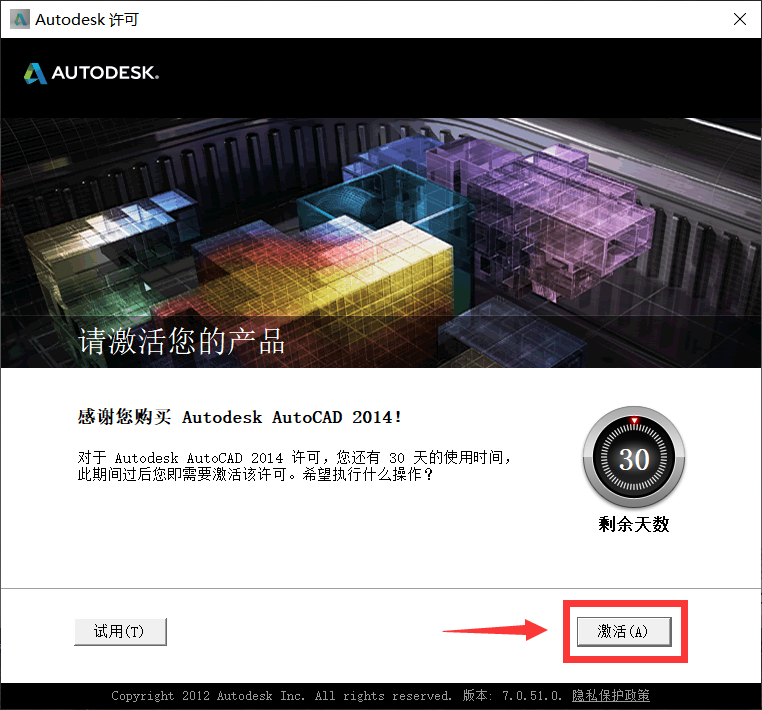
4.激活软件
选择【使用脱机方法申请激活码】文章源自合一学院-https://unvmax.com/autocad%e6%b3%a8%e5%86%8c%e6%9c%ba%e4%bd%bf%e7%94%a8%e6%95%99%e7%a8%8b.html

找到并打开【注册机】, 鼠标右击选择【以管理员身份运行】注册机。文章源自合一学院-https://unvmax.com/autocad%e6%b3%a8%e5%86%8c%e6%9c%ba%e4%bd%bf%e7%94%a8%e6%95%99%e7%a8%8b.html

看图操作:文章源自合一学院-https://unvmax.com/autocad%e6%b3%a8%e5%86%8c%e6%9c%ba%e4%bd%bf%e7%94%a8%e6%95%99%e7%a8%8b.html

提示:复制和粘贴的时候只能用快捷键“Ctrl+C”和“Ctrl+V” 文章源自合一学院-https://unvmax.com/autocad%e6%b3%a8%e5%86%8c%e6%9c%ba%e4%bd%bf%e7%94%a8%e6%95%99%e7%a8%8b.html
5.激活成功
激活成功,点击【完成】。

6.软件打开后如图